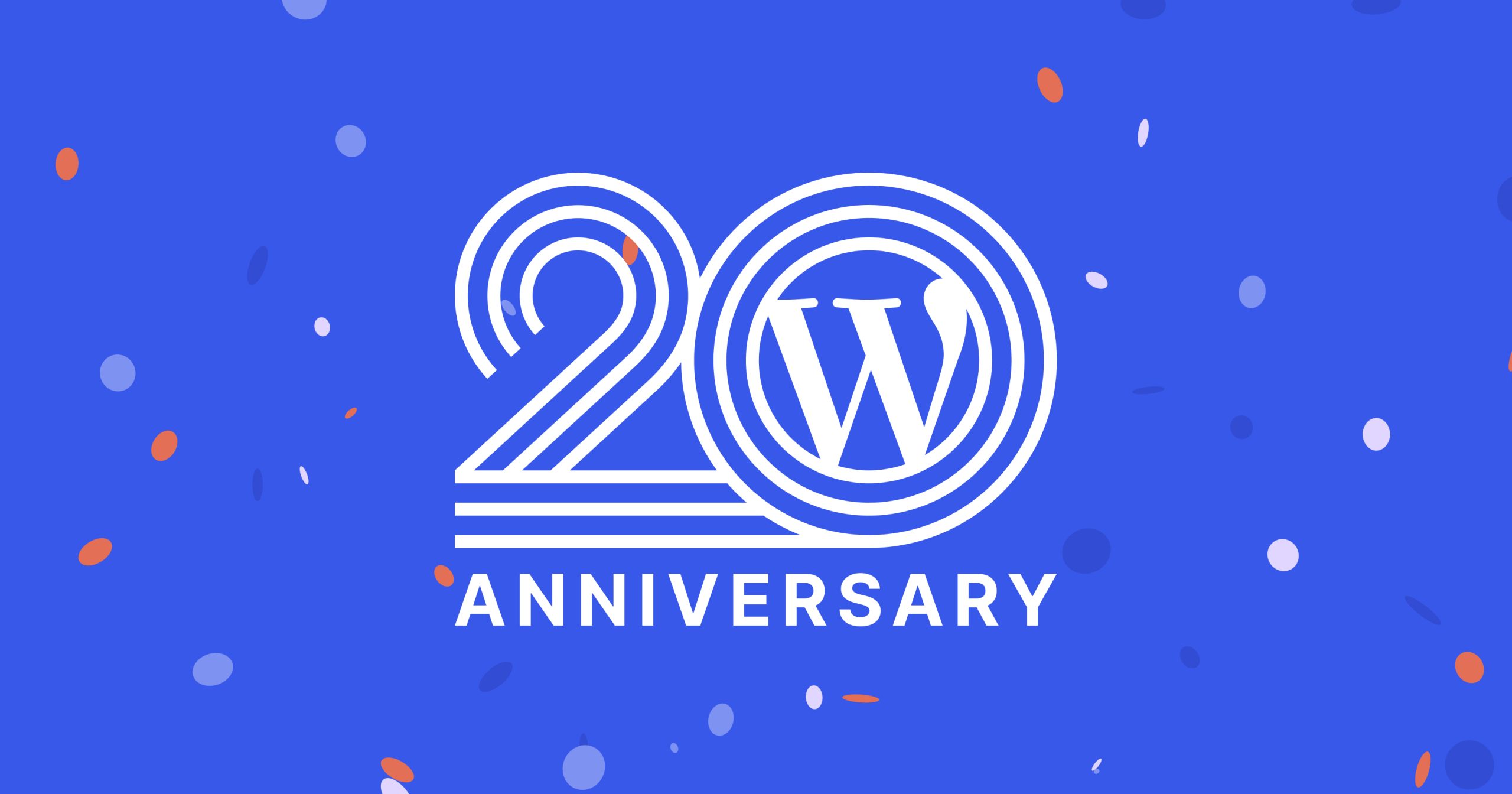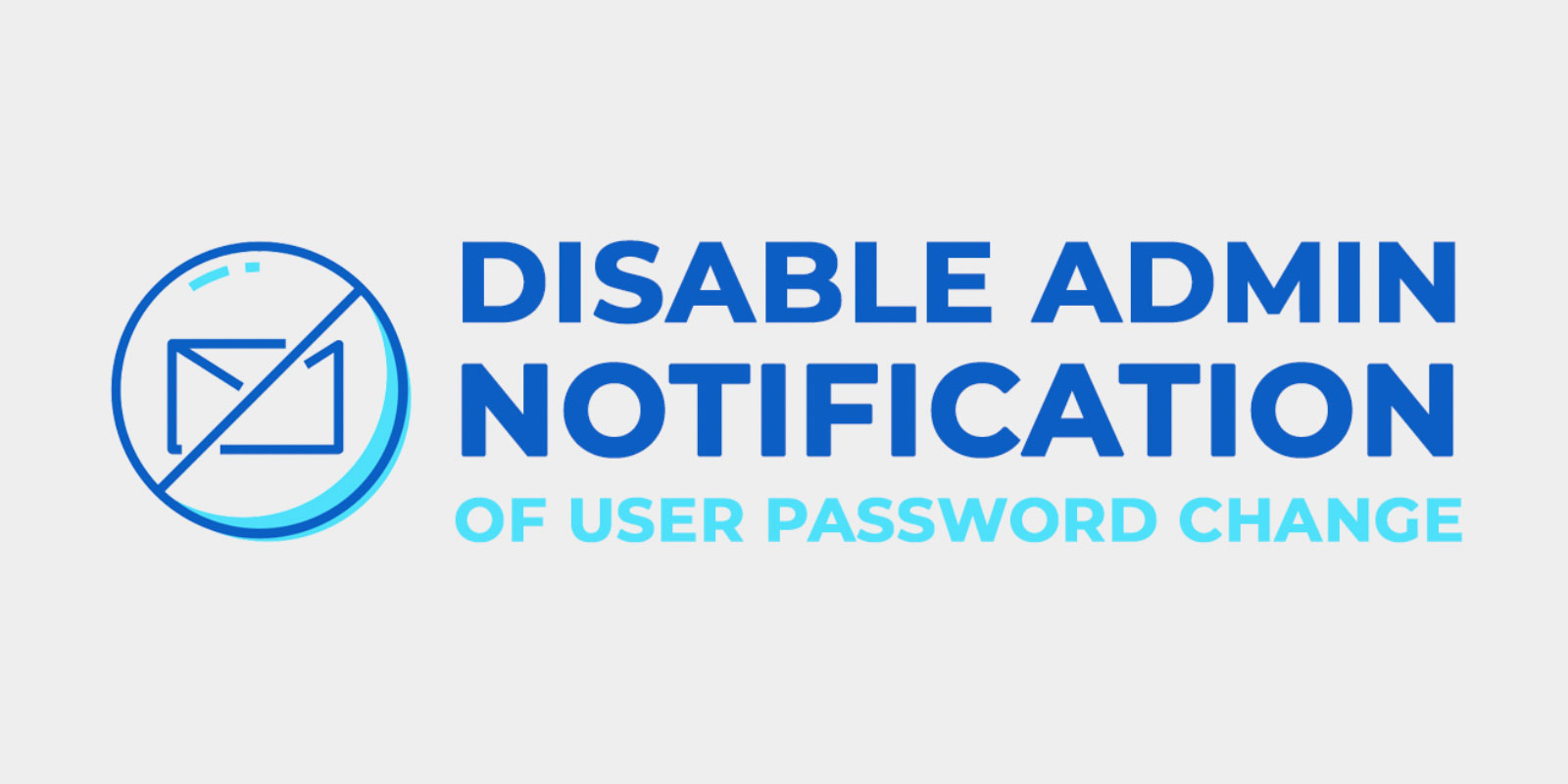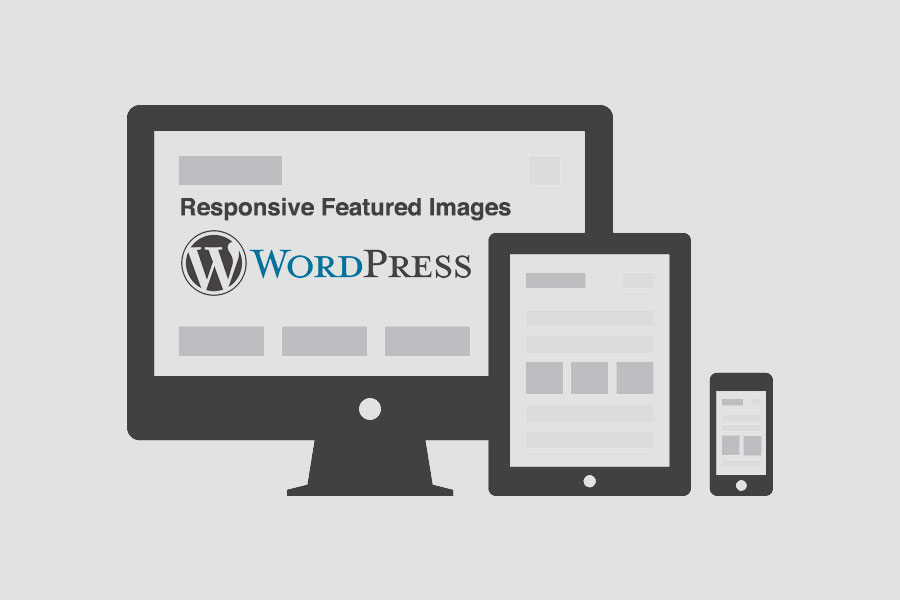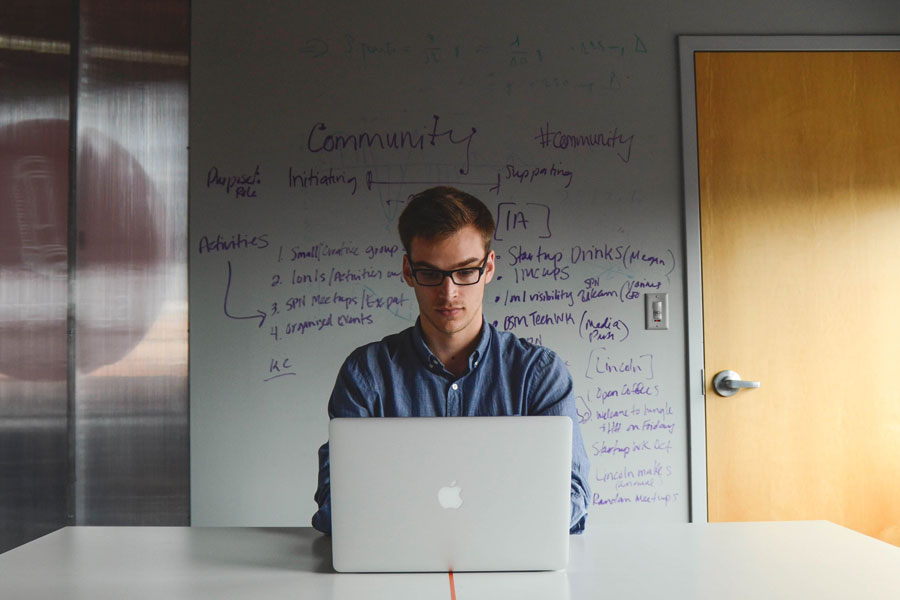In an ever-evolving digital landscape, few technologies have stood the test of time as gracefully as WordPress. This year, we celebrate the 20th anniversary of the world’s most popular content management system (CMS), a platform that has revolutionized the way we build and manage websites.
Born on May 27, 2003, WordPress started as a humble blogging tool developed by Matt Mullenweg and Mike Little. Little did they know that their creation would soon become a driving force behind millions of websites, powering everything from personal blogs to e-commerce platforms, news websites, and even corporate websites for Fortune 500 companies.
From its early beginnings, WordPress has grown exponentially. Its open-source nature and user-friendly interface attracted a vast community of developers, designers, and enthusiasts who contributed to its continuous improvement. With each new version and update, WordPress has become more powerful, flexible, and secure, adapting to the ever-changing needs of its users.
One of WordPress’s greatest strengths is its versatility. Whether you’re a seasoned developer or a beginner with no coding experience, WordPress offers a wealth of themes, plugins, and customization options that make it accessible to users of all levels. It has democratized web publishing, enabling individuals and businesses alike to create stunning websites without the need for extensive technical expertise.
Over the past two decades, WordPress has become a driving force in the democratization of information, enabling people from all walks of life to share their stories, ideas, and knowledge with the world. It has empowered bloggers, journalists, and content creators, giving them a platform to amplify their voices and reach a global audience.
WordPress has also played a crucial role in fostering a vibrant community of like-minded individuals who share a passion for the web. From local meetups to international conferences, WordPress enthusiasts gather around the world to connect, learn, and collaborate. This sense of community has been instrumental in shaping the platform’s development and ensuring its continued success.
As we celebrate the 20th anniversary of WordPress, we reflect on the countless achievements and milestones it has reached. From the introduction of the Gutenberg block editor to the integration of mobile-responsive design, WordPress has consistently evolved to embrace emerging trends and technologies. It has kept pace with the ever-changing digital landscape, ensuring that its users can adapt and thrive in an increasingly competitive online world.
Looking ahead, the future of WordPress looks brighter than ever. With ongoing advancements in artificial intelligence, machine learning, and the Internet of Things, WordPress is poised to continue its transformative journey, empowering even more users and expanding its capabilities further.
On this momentous occasion, we extend our heartfelt congratulations to the entire WordPress community, past and present, for their dedication, innovation, and contributions. It is your collective efforts that have made WordPress the robust and inclusive platform it is today.
So here’s to WordPress and the next 20 years of growth, creativity, and limitless possibilities. Happy 20th anniversary, WordPress! May your legacy continue to shape the web for generations to come.